Submitting Test Tasks
Great ! HTC-Grid has been deployed and now we can run a few tasks. The default installation of HTC-Grid comes with a python test client application that runs a C++ test worker.
Before we exectute the job, let’s to the following, on your IDE, open two more terminals.
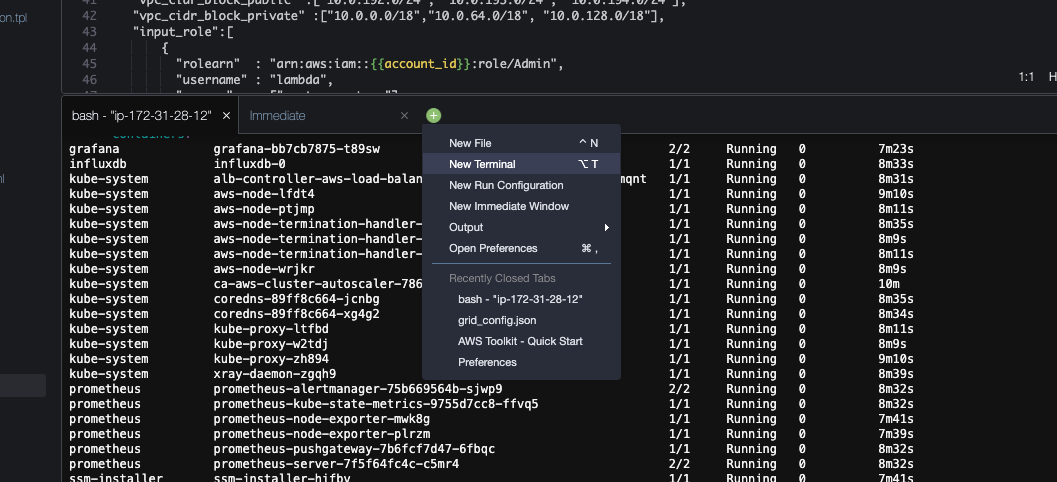
If you recall from the architecture section, each of the workers is deployed within a Kubernetes Pod. There are two containers running on the pod: One is the HTC-Agent, in charge of processing the signals from the Control Plane. The second is the local lambda within the pod that runs the actual workload.
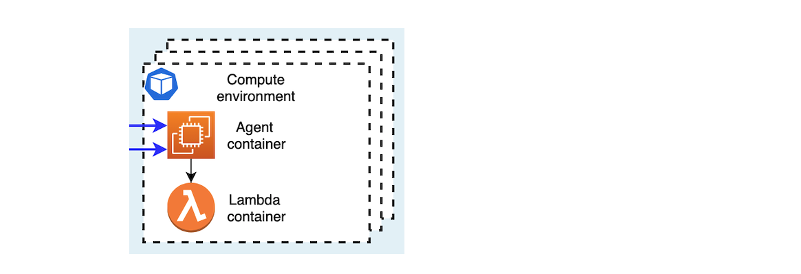
We are going to stream the logs of each of the components. As you check in the previous section, there is one single HTC-Agent running. We will submit a single test task and stream the logs that each section does. In one of the new terminals type the following command.
kubectl logs deployment/htc-agent -c agent -f --tail 5
This shows the htc-agent logs. Note how there is a poll to request for new SQS tasks every few seconds. In the other newly open terminal type the following command.
kubectl logs deployment/htc-agent -c lambda -f --tail 5
At this state this shouldn’t be doing much, the lambda container is waiting to be invoked upon task submissions, so far it should only say something like Lambda API listening on port 9001. Note that por is only open on localhost and can only be accessed by the HTC-Agent.
Submitting a Single Task
We are ready now to submit a single task. To simplify the execution, HTC-Grid deployment has also created a container image that can be deployed to act as a client so that you can run it directly as a Kubernetes Job
Two out of three of the Cloud9 terminals should be now showing logs (You can stop that process at anytime using Ctrl-C). Go to the terminal that is not displaying logs and run the following command:
cd ~/environment/aws-htc-grid
kubectl apply -f ~/environment/aws-htc-grid/generated/single-task-test.yaml
That will create a new Kubernetes job named single-task. You can also check the client logs created by the single task by running the following command:
kubectl logs job/single-task -f
It may take a few seconds for the single-job to be deployed to the kubernetes cluster. During that time the kubectl logs command may fail with an error similar to the error below. It only take a few seconds to start the container so, hust re-run the command and you should get the logs. Error from server (BadRequest): container "generator" in pod "single-task-vch74" is waiting to start: ContainerCreating.
To check the execution went as expected, check the output of of the job/single-task it should complete in a few seconds (~4 seconds).
The Lambda execution should now show an output similar to the one below:
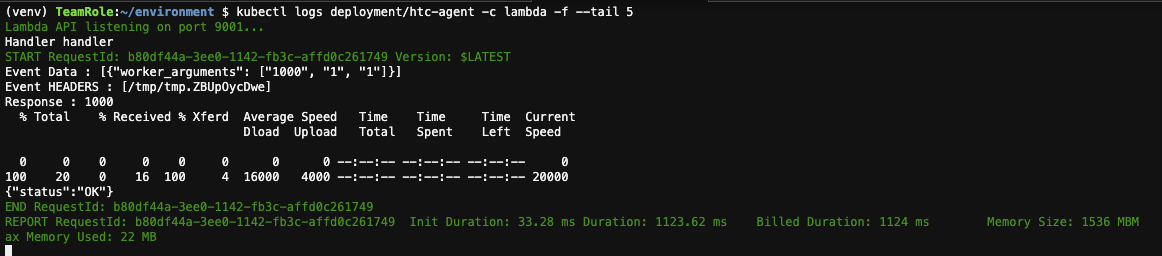
As for the agent, you may need to scroll up on the terminal, but there should be one entry similar to the one below:
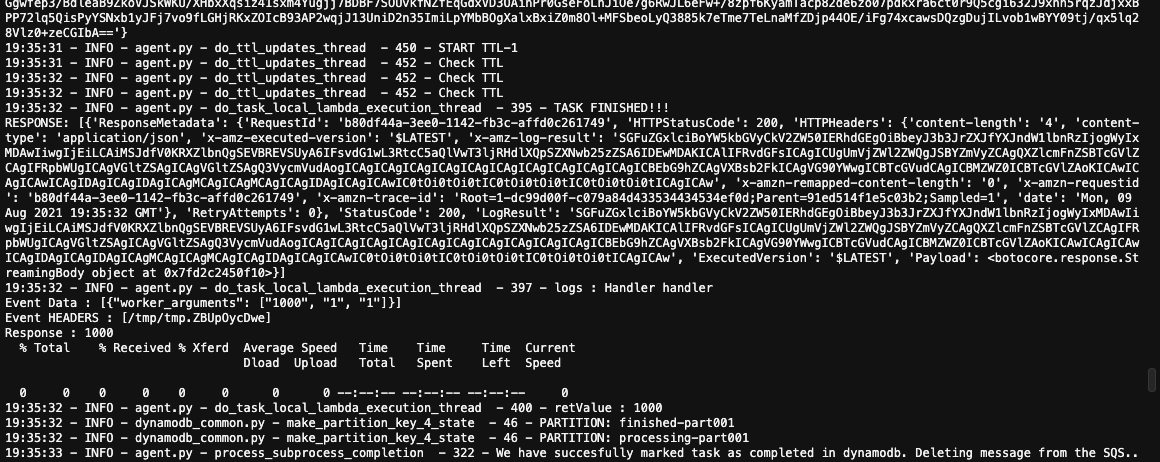
Finally there is one more place that we can check how our execution went DynamoDB. In the AWS Console, search for the AWS DynamoDB service.
- In the AWS Console, search for the AWS DynamoDB service. Select Tables and then click on the table htc_tasks_status_table-main. When the selection comes up, click onthe Items tab.
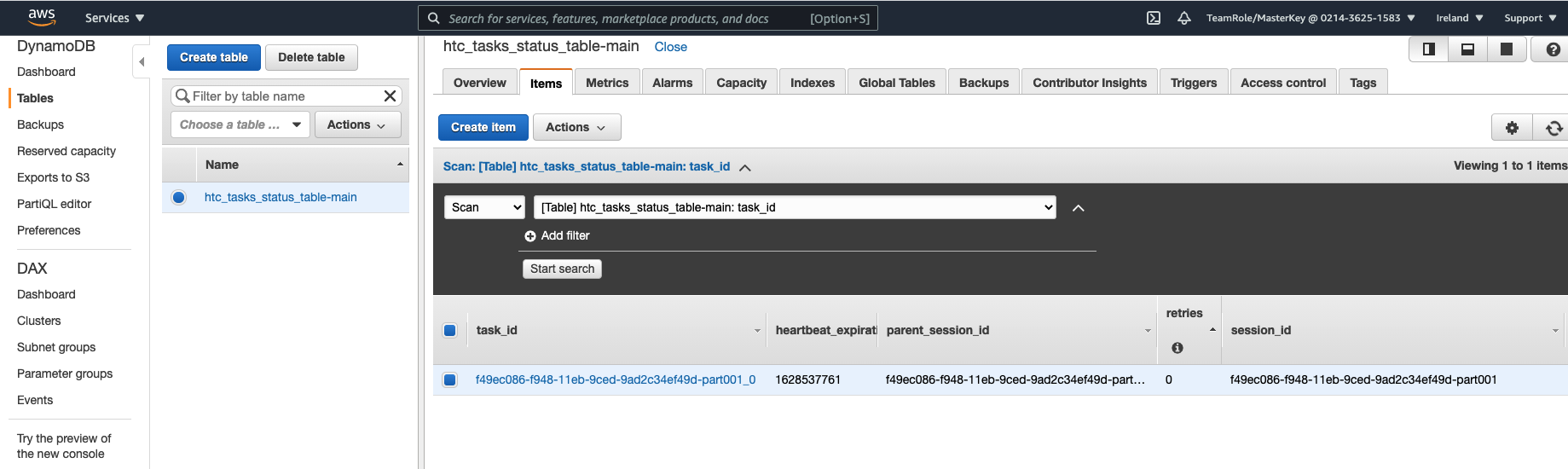
- At this stage there is only one task submitted, just click on the task to see the internal representation of the task.
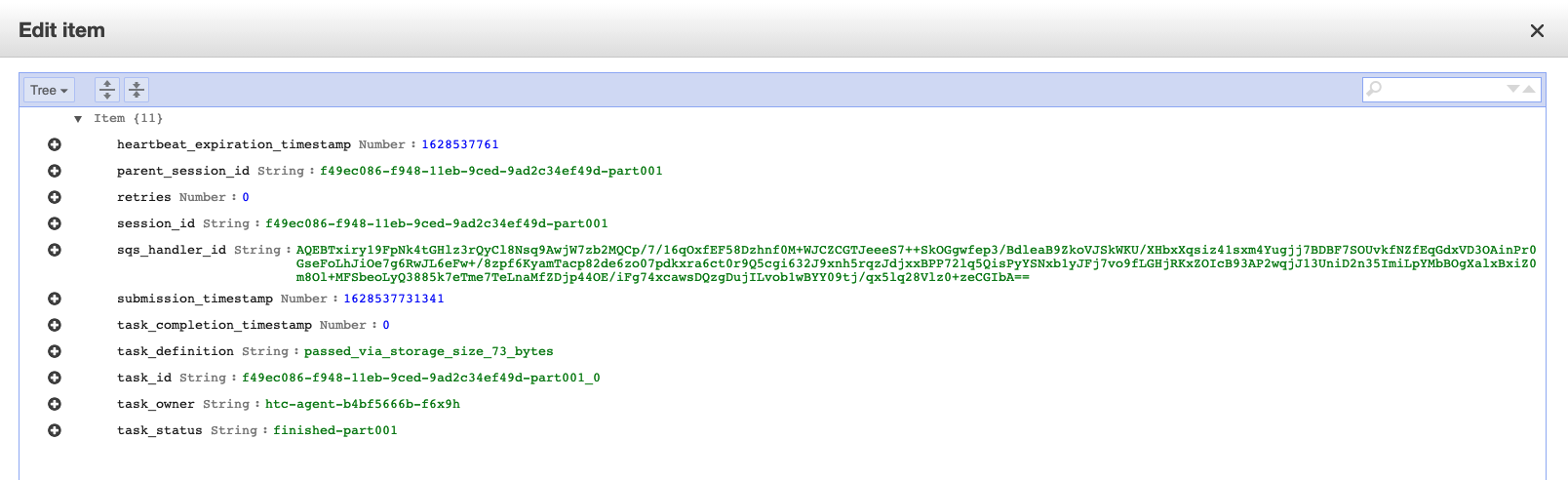
If you want to re-run the job, you will need first to delete the kubernetes execution of the previous job, you can do that by running the following command:
cd ~/environment/aws-htc-grid
kubectl delete -f ~/environment/aws-htc-grid/generated/single-task-test.yaml